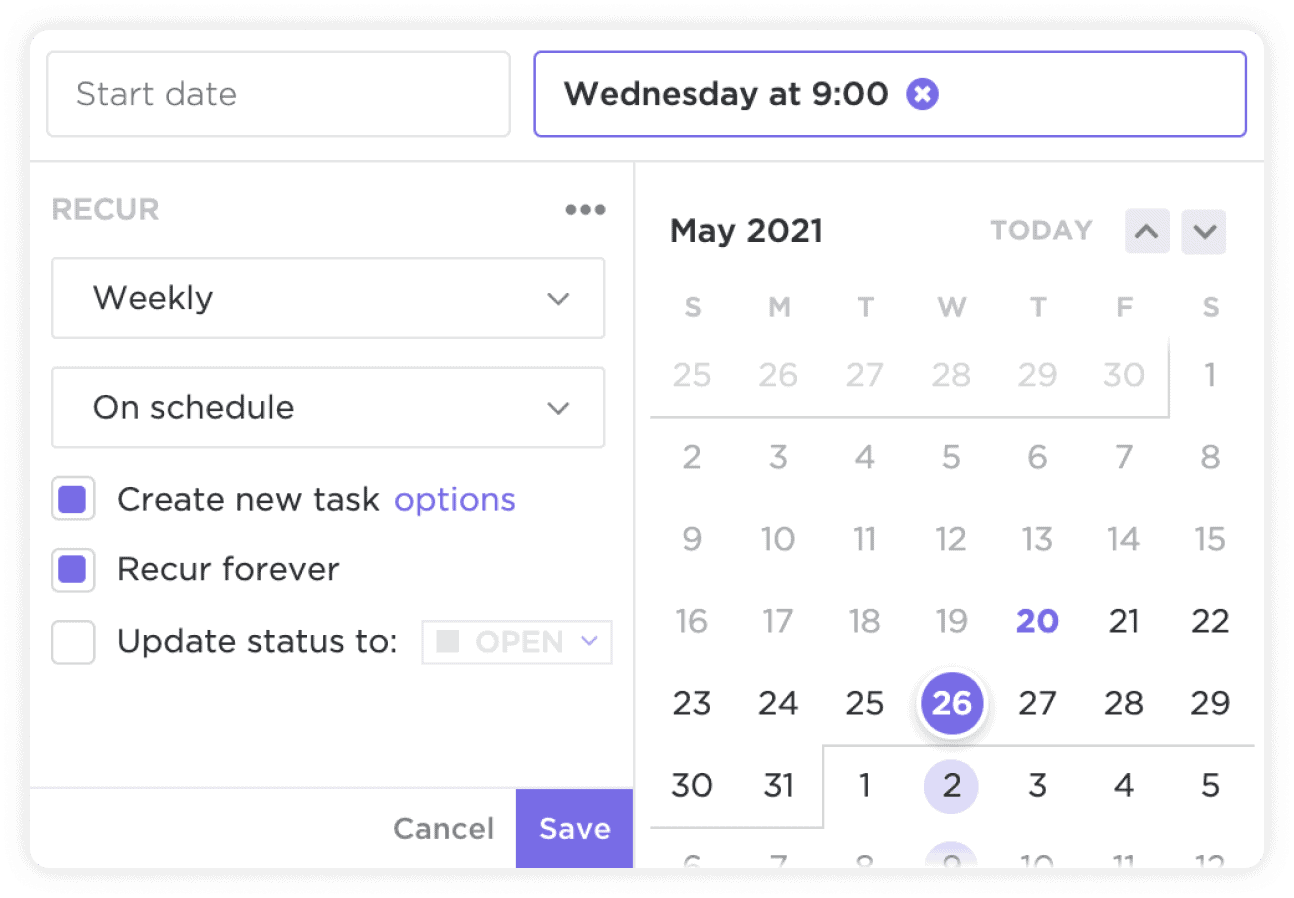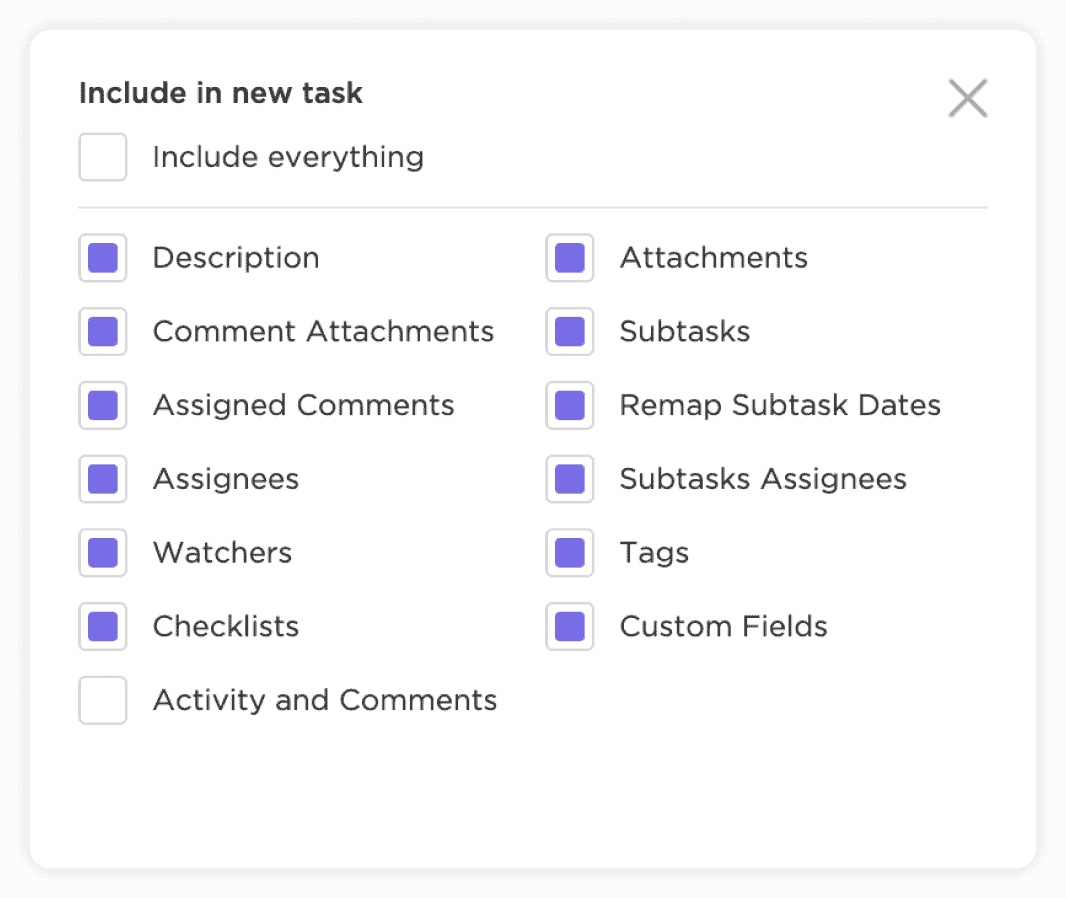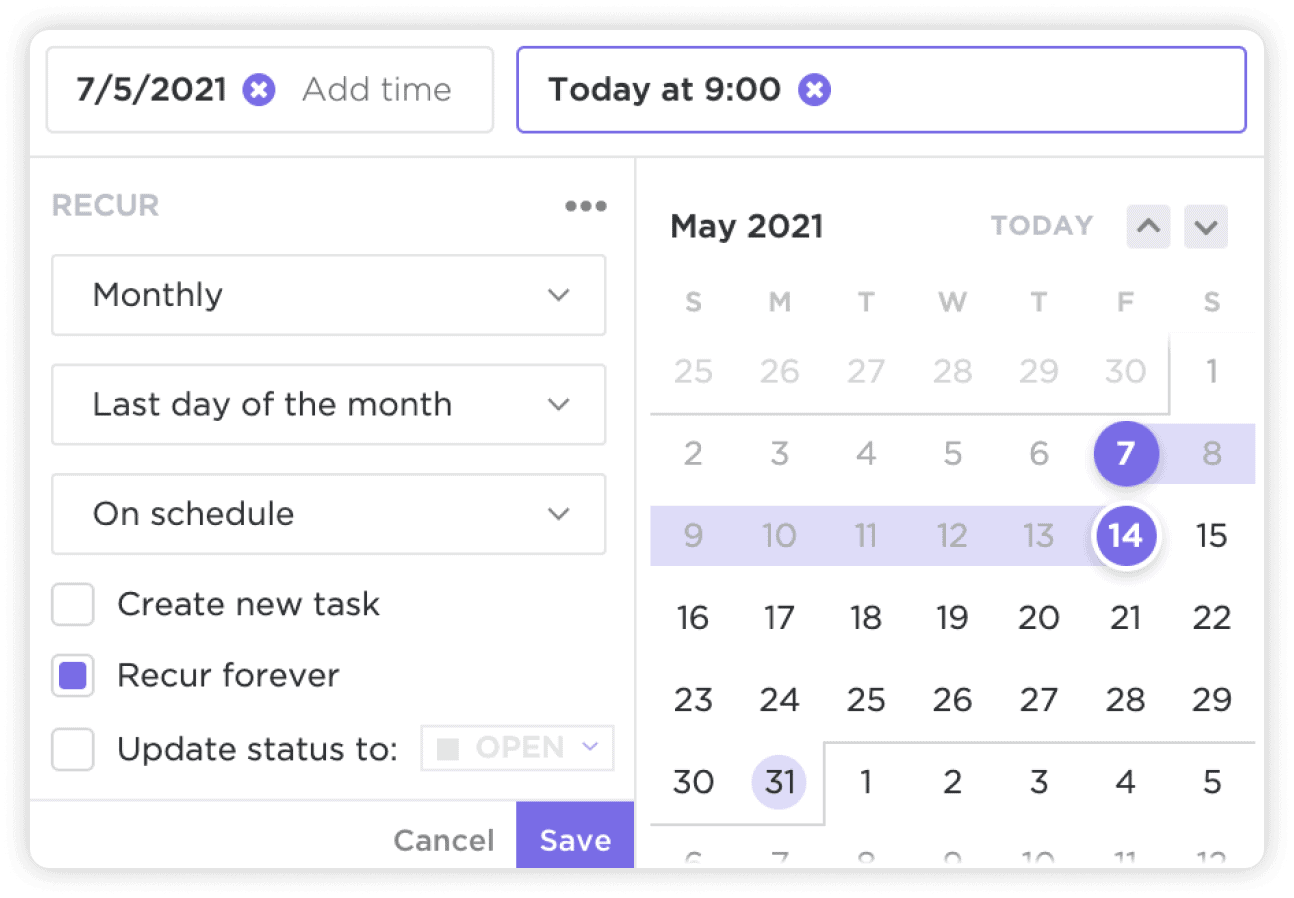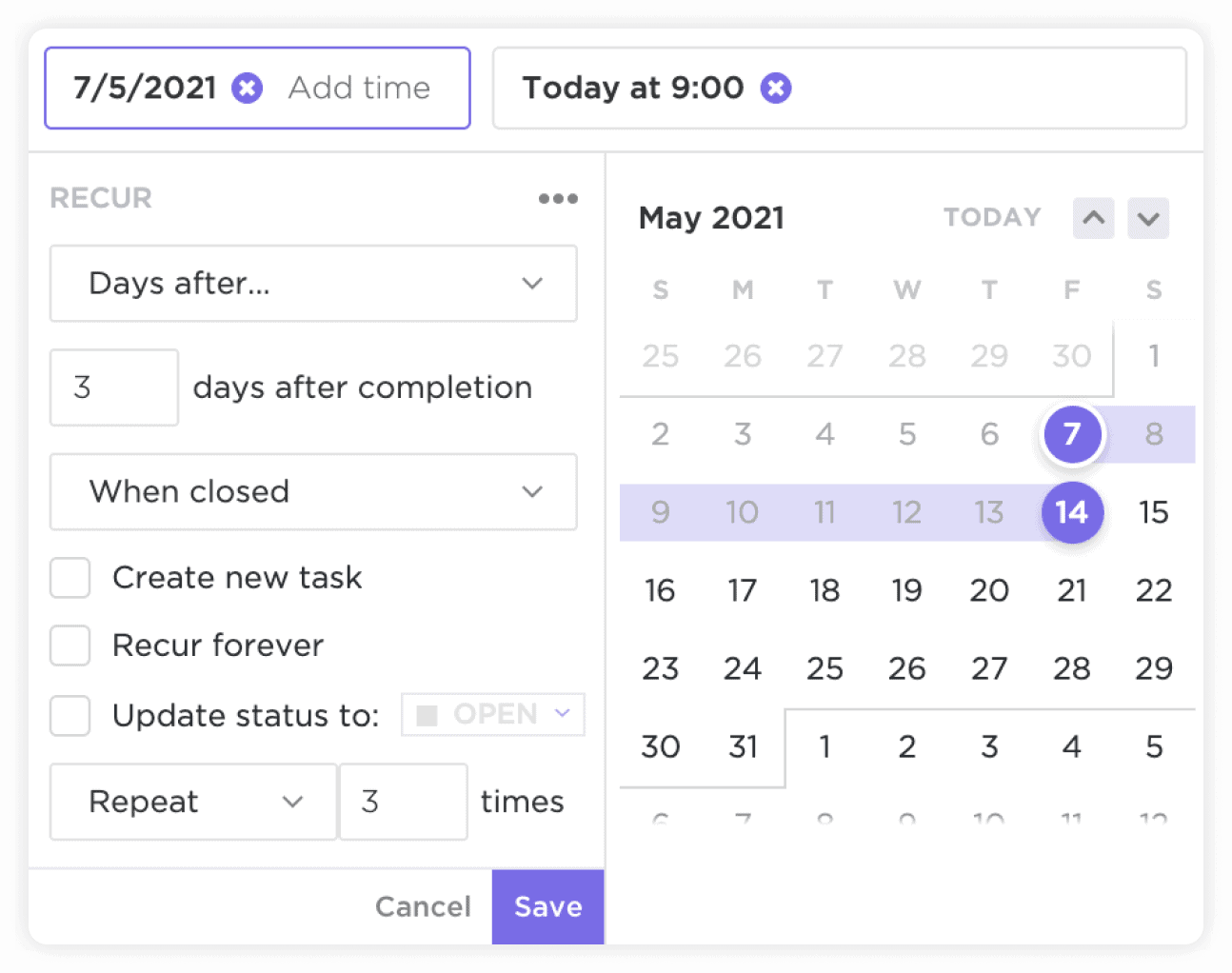Types
Set tasks to recur by time or event.
Schedule a task to recur at any frequency, such as daily or biweekly, or when its status changes. Quickly create recurrences by selecting dates on a calendar or simply typing a day, date, or time.
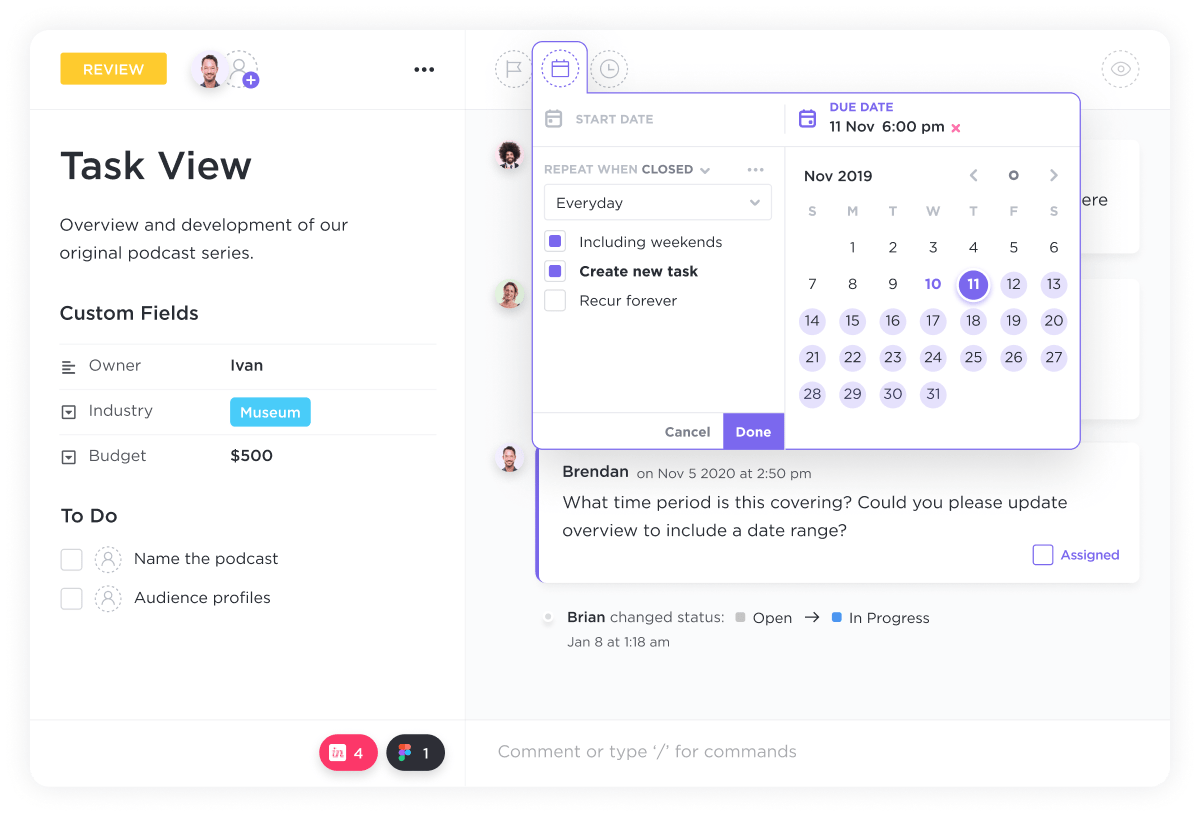
Actions
Decide how your tasks repeat.
Choose to create a new task for every reoccurrence, or use the same task with a new due date and status each time it recurs.
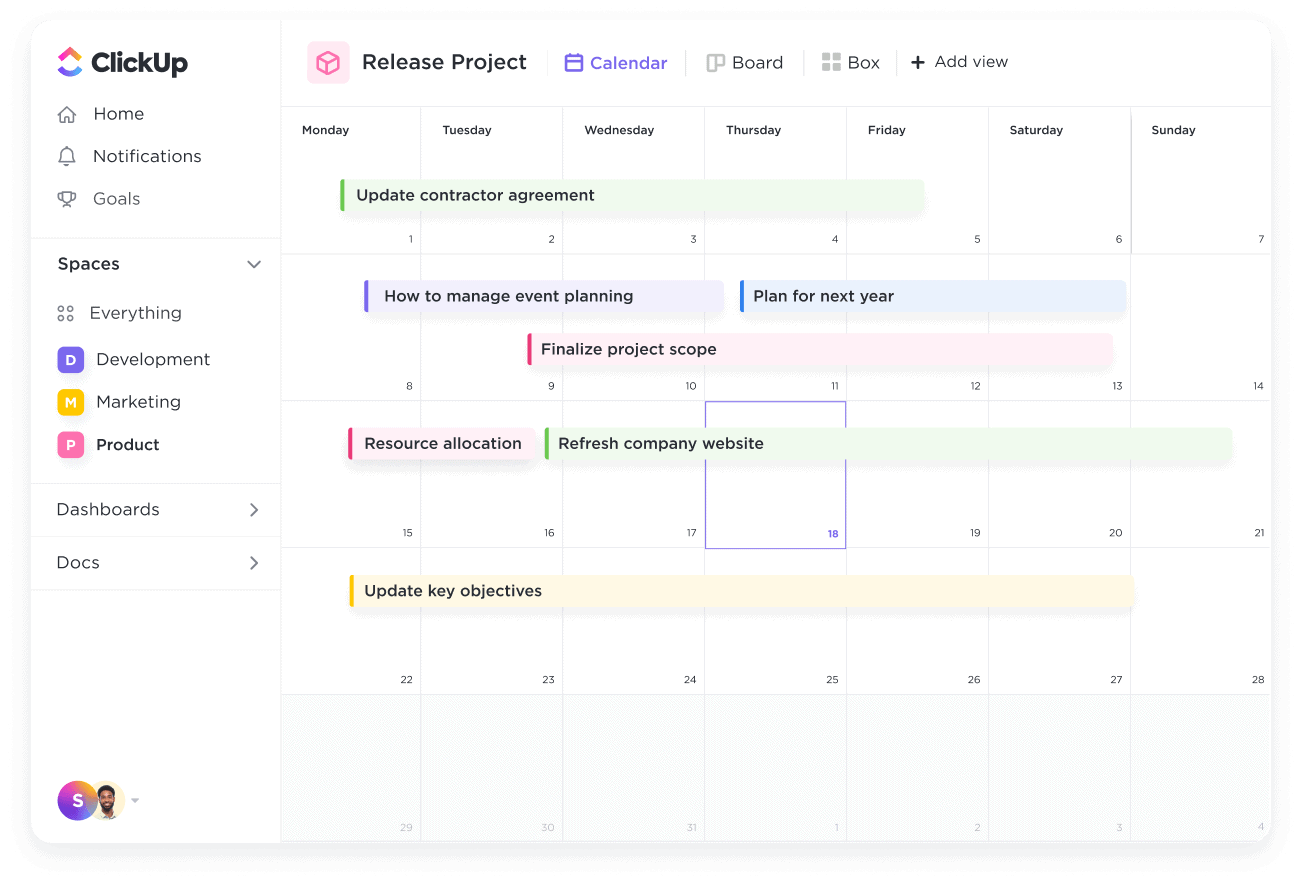
Preview
See your scheduled tasks at a glance.
Quickly review your schedule by choosing to show all task recurrences in Calendar view. Map out your week and easily reschedule your recurring tasks if needed.